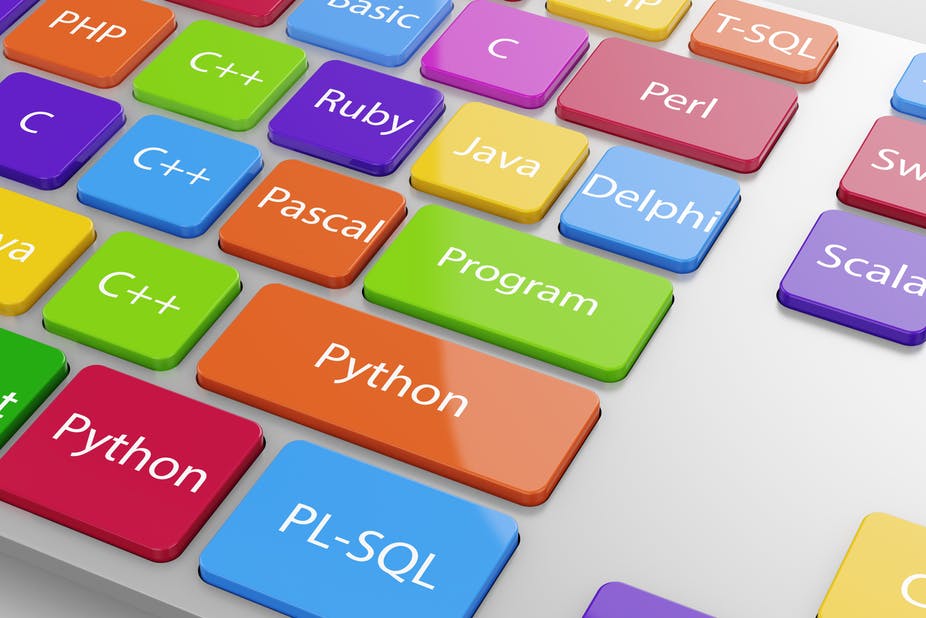
Introduction of SQL server
Install SQL Server And SQL Server Management Studio
Create, Rename, and Delete Database
Create, Delete and rename table in SQL server database
Add, Rename And Delete column name
Records insert, update & delete
Select statement
Select Unique and Distinct statement
Select into statement
Insert, update and delete statement
Aggregate function count, max, min, sum, avg
What are SQL Joins
Introduction to Group by Clause
Introduction to Having Clause
Introduction to Order by clause
Introduction to Where clause
AND & OR Operator
Arithmetic Operator
Between Operator
Comparison Operator
While loop
Break and continue statement
Introduction to Stored Procedures
Select Statement Inside the Stored procedure
Insert Statement Inside a Stored Procedure
Update Statement within the Stored Procedure
Input Parameters in a Stored Procedures
Output Parameters in a Stored Procedure
Return Values in a Stored Procedure
Insert Stored Procedure output into Temporary Table
Introduction to function
Introduction to SQL View
Useful System Stored Procedures
1. Downloaded file and Run the file:
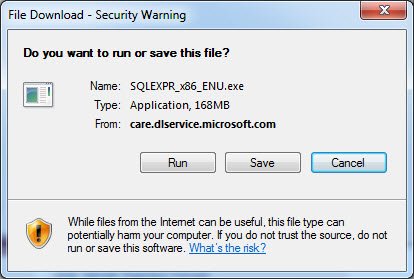
2. Accept license terms and click to Next:
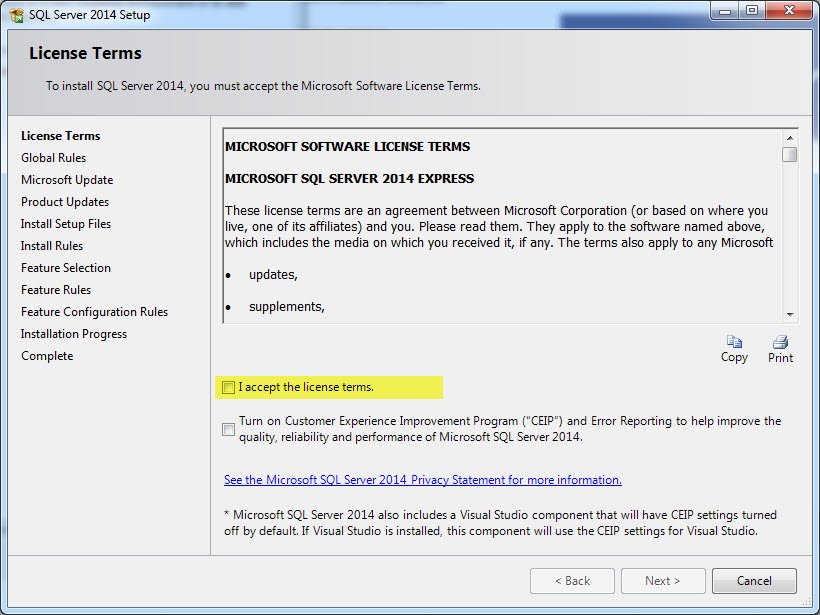 3. On the Feature Selection keep the defaults then:
3. On the Feature Selection keep the defaults then:
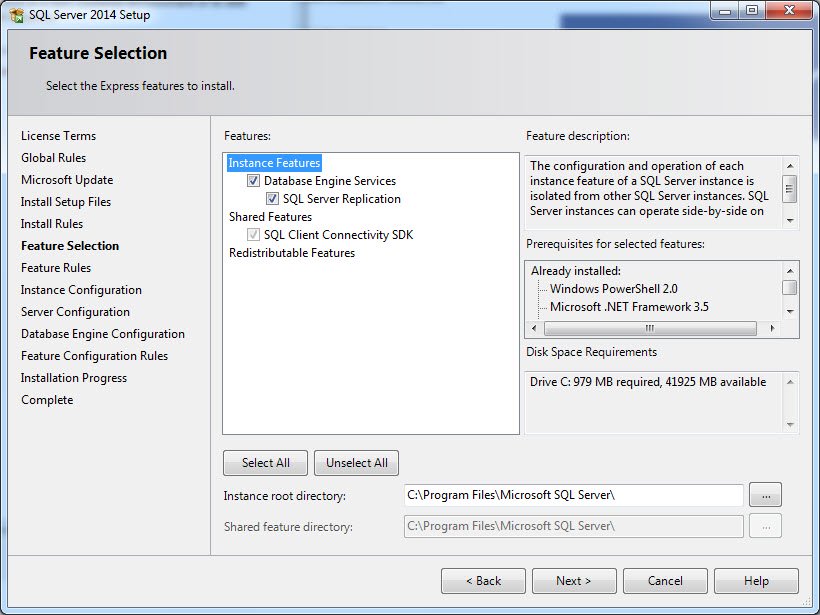
4. select “Named Instance” and name the database you want and click:
 5. Click Next until you get to the Database Engine Configuration screen and select Mixed Mode. Don’t forget to save login details and passwords in another document. Also, you can use default:
5. Click Next until you get to the Database Engine Configuration screen and select Mixed Mode. Don’t forget to save login details and passwords in another document. Also, you can use default:
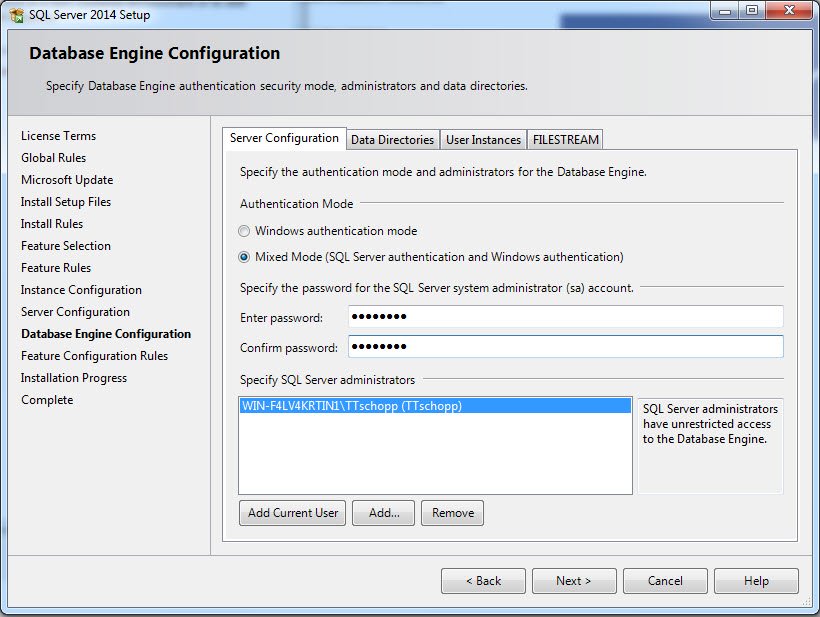 6. Click Next until your setup is complete:
6. Click Next until your setup is complete:
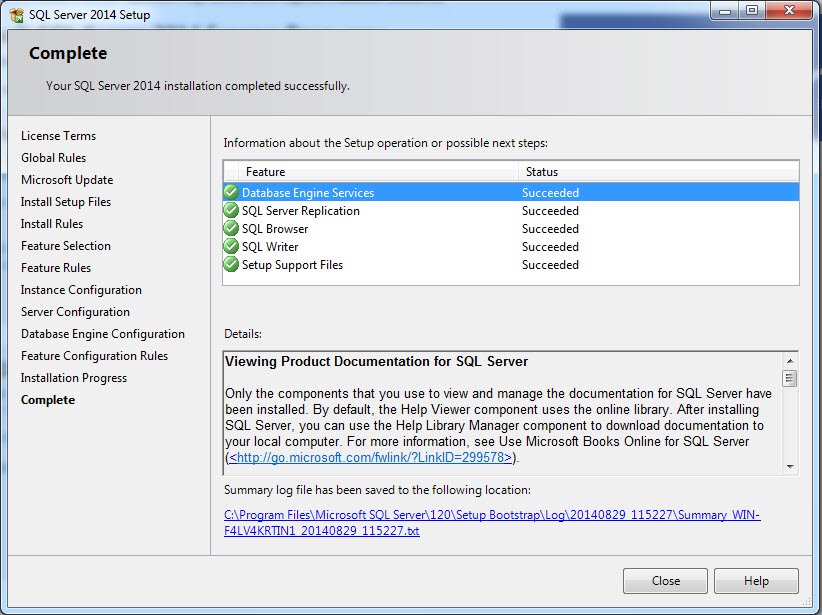
Congratulations! You have successfully installed the MS SQL on your computer.

